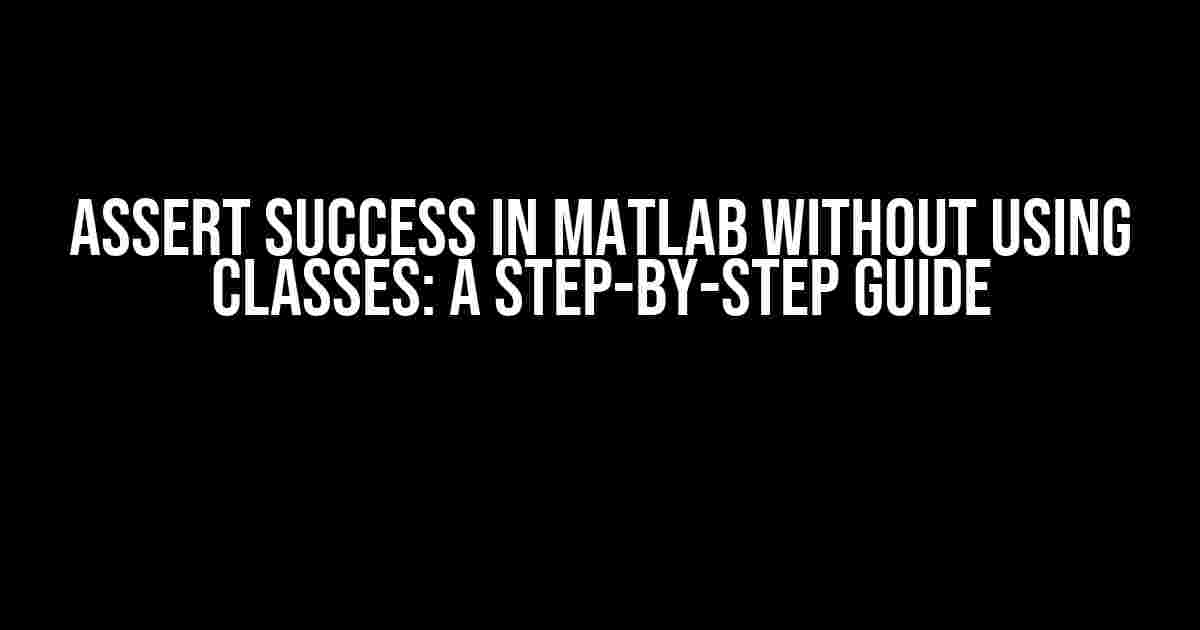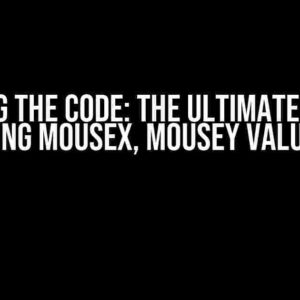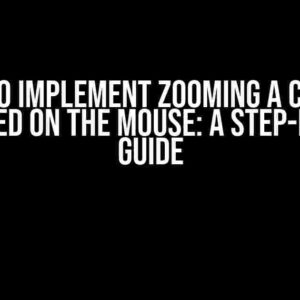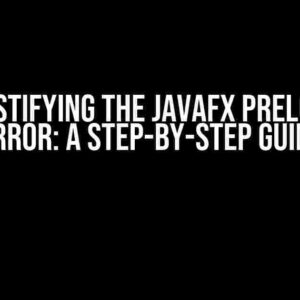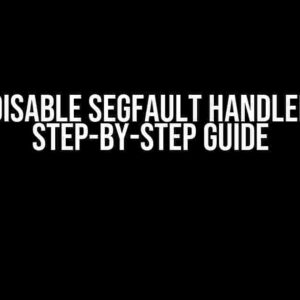What are Assertions in Matlab?
Assertions are a way to validate the correctness of a program or function in matlab. They are used to ensure that the output of a function or program meets certain conditions or criteria. Assertions can be used to check for errors, validate input data, and verify the correctness of a program. In matlab, assertions can be implemented using the assert function.
Why Use Assertions in Matlab?
Assertions are essential in matlab programming because they provide numerous benefits, including:
- Improved code quality: Assertions help to detect and prevent errors, leading to more reliable and robust code.
- Enhanced debugging: Assertions can be used to debug code by identifying the source of errors and validating the correctness of a program.
- Code optimization: Assertions can be used to optimize code by reducing the number of unnecessary computations and improving performance.
- Better code maintainability: Assertions make it easier to maintain and modify code by providing a clear understanding of the program’s behavior.
Implementing Assertions Without Classes in Matlab
Implementing assertions without classes in matlab can be achieved using the following approaches:
Using the assert Function
The assert function is a built-in matlab function used to assert the correctness of a program or function. The basic syntax of the assert function is:
assert(condition, message)Where condition is a logical expression that evaluates to true or false, and message is a string that is displayed if the assertion fails.
Here’s an example of using the assert function:
x = 5;
assert(x > 0, 'x must be positive')In this example, the assertion checks if the value of x is greater than 0. If the condition is true, the program continues to execute. If the condition is false, an error message is displayed.
Using the try-catch Block
The try-catch block is a matlab construct used to handle errors and exceptions. The basic syntax of the try-catch block is:
try
% code to be executed
catch exception
% error handling code
endThe try-catch block can be used to implement assertions by catching errors and exceptions and displaying a custom error message.
Here’s an example of using the try-catch block:
try
x = 5;
if x <= 0
error('x must be positive')
end
catch exception
disp('Error: x must be positive')
endIn this example, the program checks if the value of x is less than or equal to 0. If the condition is true, an error is thrown using the error function. The error is then caught by the catch block, and a custom error message is displayed.
Best Practices for Implementing Assertions in Matlab
Here are some best practices for implementing assertions in matlab:
Keep Assertions Simple and Clear
Assertions should be simple and easy to understand. Avoid complex logical expressions or nested conditions.
Use Meaningful Error Messages
Error messages should be clear, concise, and informative. Avoid using generic error messages and provide specific details about the error.
Use Assertions Consistently
Use assertions consistently throughout your code. This helps to ensure that all parts of your program are thoroughly tested and validated.
Test Assertions Thoroughly
Test assertions thoroughly to ensure that they are working correctly. This can be done by simulating different scenarios and testing edge cases.
| Scenario | Assertion | Expected Result |
|---|---|---|
| x = 5 | assert(x > 0, 'x must be positive') | Pass |
| x = 0 | assert(x > 0, 'x must be positive') | Fail |
| x = -5 | assert(x > 0, 'x must be positive') | Fail |
In this table, we test the assertion assert(x > 0, 'x must be positive') with different values of x. The expected result is shown in the last column.
Conclusion
In conclusion, assertions are an essential feature of matlab programming, and implementing them without using classes is a valuable skill for any matlab user. By following the guidelines and best practices outlined in this article, you can effectively assert success in matlab without using classes. Remember to keep your assertions simple and clear, use meaningful error messages, and test them thoroughly to ensure that your code is robust and reliable.
Further Reading
For more information on assertions in matlab, we recommend the following resources:
- Matlab Documentation: assert
- Matlab Documentation: Capture and Display Error Messages
By mastering the art of assertions in matlab, you can take your programming skills to the next level and create more reliable and robust code.
Frequently Asked Question
Get ready to assert success in Matlab without using classes with these frequently asked questions!
What is the purpose of asserting success in Matlab?
Asserting success in Matlab is a way to verify that a specific condition is true, ensuring that your code is executing as expected. It's a crucial step in debugging and testing your Matlab code to catch any potential errors or bugs.
How can I assert success in Matlab without using classes?
You can use the built-in Matlab function `assert` to assert success without using classes. For example, `assert(condition, 'Error message')` will throw an error if the condition is false, with the specified error message.
What is the difference between `assert` and `error` in Matlab?
While both `assert` and `error` can be used to throw errors in Matlab, `assert` is typically used for debugging and testing purposes, whereas `error` is used to indicate a more severe error that requires user intervention. `assert` also provides more flexibility in terms of specifying a custom error message and condition.
Can I use `assert` statements in Matlab scripts and functions?
Yes, you can use `assert` statements in both Matlab scripts and functions. In fact, it's a good practice to include `assert` statements in your code to ensure that it's executing correctly and catch any potential errors.
How can I customize the error message in an `assert` statement?
You can customize the error message in an `assert` statement by specifying a custom message as the second argument. For example, `assert(condition, 'Custom error message: %s', var)` will display the custom error message with the value of `var` inserted.